X
 5 a 10CM mais alto instantaneamente
5 a 10CM mais alto instantaneamente Please enable cookies in your web browser to continue.
Please enable cookies in your web browser to continue.
Note: Our website is safe, you see this page as a safety measure to protect your privacy. Please set up your phone as explained to make your browser compatible then you will be able to make your order smoothly. If you still encounter issues please visit our store www.chamaripashoes.com from a computer or contact us: 001-888-665-8188 or [email protected] .
Cookies are short pieces of data that are sent to your computer when you visit a website. On later visits, this data is then returned to that website. Cookies allow us to recognize you automatically whenever you visit our site so that we can personalize your experience and provide you with better service. We also use cookies (and similar browser data, such as Flash cookies) for fraud prevention and other purposes. If your web browser is set to refuse cookies from our website, you will not be able to complete a purchase or take advantage of certain features of our website, such as storing items in your Shopping Cart or receiving personalized recommendations. As a result, we strongly encourage you to configure your web browser to accept cookies from our website.
We use cookies for fraud prevention and website functionality.
If your web browser is set to refuse cookies, you will not be able to complete a purchase, or take advantage of certain features such as adding items to your shopping cart or receiving personalized recommendations.
We strongly encourage you to configure your web browser to accept cookies.
Start Internet Explorer
Under the Tools menu, click Internet Options
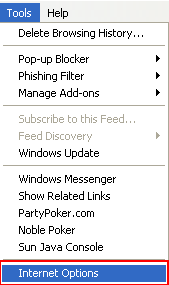
Click the Privacy tab
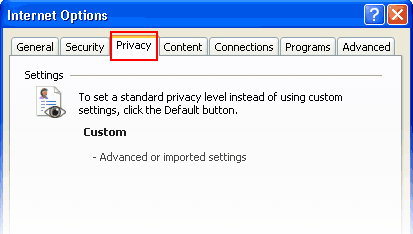
Click the Advanced button
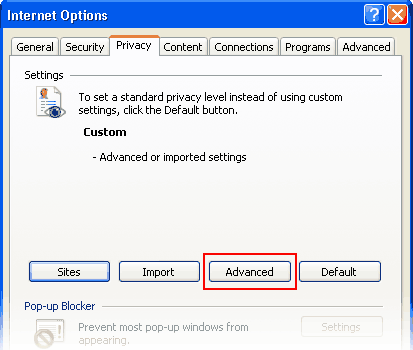
Put a check mark in the box for Override Automatic Cookie Handling, put another check mark in the Always accept session cookies box
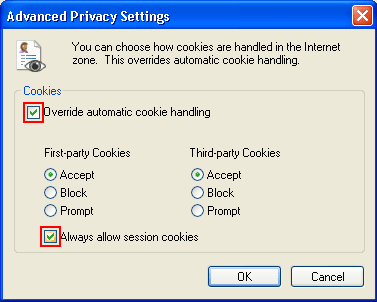
Click OK
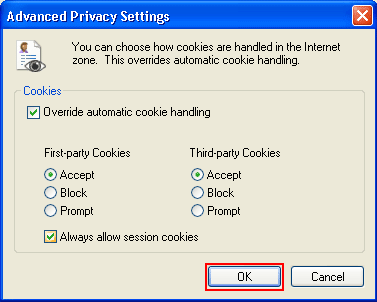
Click OK
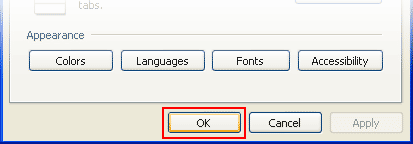
Restart Internet Explore
Select Internet Options from the Tools menu
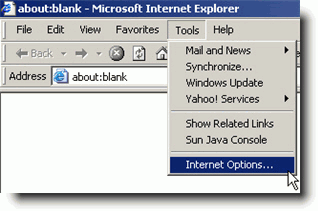
Click on the Privacy tab
Click the Default button (or manually slide the bar down to Medium) under Settings. Click OK
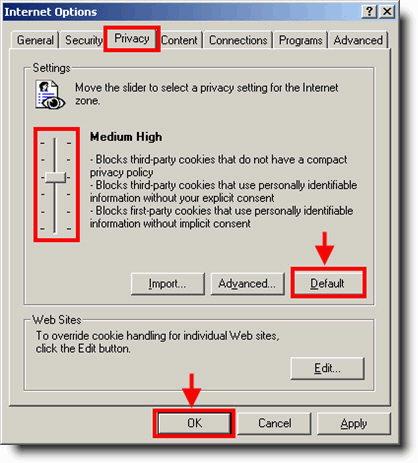
Click on the Tools-menu in Mozilla
Click on the Options... item in the menu - a new window open
Click on the Privacy selection in the left part of the window. (See image below)
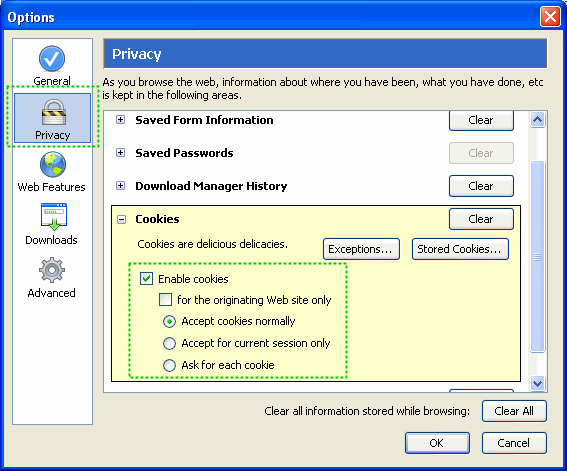
Expand the Cookies section
Check the Enable cookies and Accept cookies normally checkboxes
Save changes by clicking Ok.
Click on the Tools menu in Opera
Click on the Preferences... item in the menu - a new window open
Click on the Privacy selection near the bottom left of the window. (See image below)

The Enable cookies checkbox must be checked, and Accept all cookies should be selected in the "Normal cookies" drop-down
Save changes by clicking Ok